Rolling out Windows 7 64bit prompted me to create an installation script for our PrairieFyre Contact Center Client. It is fairly basic, we install some prerequisites, the Contact Center Client (CCC) with the IP address of the server and then do a bit of cleaning up (vcredist is so messy and dumps its installation files into the root…blah). Ok, first of all we need to extract all the necessary setup files onto our server share.
The CCC software is normall available by browsing to the CCMWeb website installed on your Contact Server.
You can find the same client software by browsing to “%ProgramFiles%\prairieFyre Software Inc\CCM\Websites\CCMWeb\downloads\client_setup.exe”. This is a self extracting archive, unzip it to your desired installation point. We will refer to this installation point as “\\servername\share”.. The script I created follows:-
|
1 2 3 4 5 6 7 8 9 10 11 12 13 14 15 16 17 18 19 20 21 22 23 24 25 26 27 28 29 30 |
"\\servername\share\vcredist_x86 2005\vcredist_x86.exe" /q "\\servername\share\vcredist_x86 2005 RTM\vcredist_x86.exe" /q "\\servername\share\vcredist2008_x86\vcredist_x86.exe" /q msiexec /qn /i "\\servername\share\WSE3_0\Microsoft WSE 3.0 Runtime.msi" msiexec /qn /i "\\servername\share\msxml6\msxml6.msi" msiexec /qn /i "\\servername\share\Client Component Pack.msi" ENTERPRISEIPADDRESS=127.0.0.1 IPADDRESSTOTEST=http://127.0.0.1/CCMWeb/WebForms/ClientTest.aspx del /q /f C:\eula.1028.txt del /q /f C:\eula.1031.txt del /q /f C:\eula.1033.txt del /q /f C:\eula.1036.txt del /q /f C:\eula.1040.txt del /q /f C:\eula.1041.txt del /q /f C:\eula.1042.txt del /q /f C:\eula.2052.txt del /q /f C:\eula.3082.txt del /q /f C:\globdata.ini del /q /f C:\install.exe del /q /f C:\install.ini del /q /f C:\install.res.1028.dll del /q /f C:\install.res.1031.dll del /q /f C:\install.res.1033.dll del /q /f C:\install.res.1036.dll del /q /f C:\install.res.1040.dll del /q /f C:\install.res.1041.dll del /q /f C:\install.res.1042.dll del /q /f C:\install.res.2052.dll del /q /f C:\install.res.3082.dll del /q /f C:\VC_RED.cab del /q /f C:\VC_RED.MSI del /q /f C:\vcredist.bmp |
Obviously replace the 127.0.0.1 IP address with the IP address of your CCM Server. Simple really, not really much more need saying on the subject. I haven’t looked into the vcredist install to find out why it does that dirty dump in the root each time, maybe one day when the rain falls and I have nothing to do Ill look into it.
Hope it helps 🙂

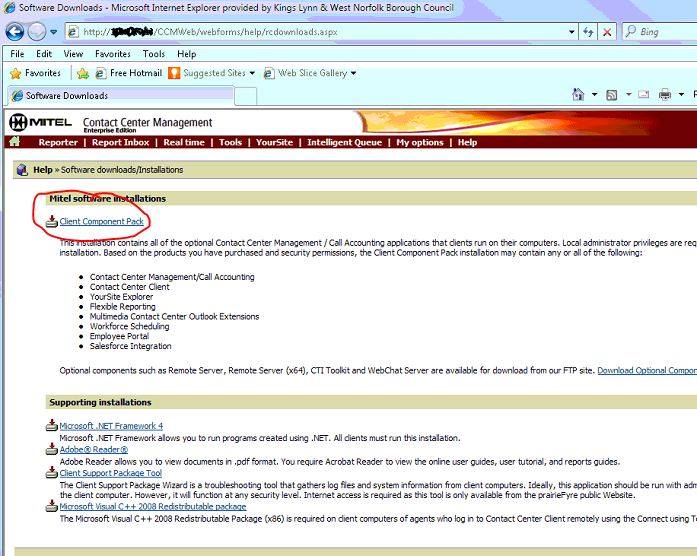
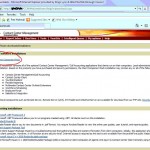
Hi Ben, thanks a lot for this great tutorial! It made my life much easier 🙂 I’m using a bit newer version of the Mitel CCC (6.0.23) – I did modify the script a bit to make it work with the newer version and when it installs, I get the “Client role selector” icon and I’m wondering if there is a way to choose during the installation the “Contact Center Client” in the custom tab, so that the users will get the CCC only with no additional features.
BR,
Karol
Hey Karol, I never gave it enough time to get this bit done silently. If I were to revisit this, I would do a registry and file shot when the client role selector screen is displayed, select your role, and then compare it with another registry/fileshot. If it is simply a reg change, I would include the reg mod in the script and run a taskkill for the client selector role after install.
If I get time Ill give it a go. Thanks for the feedback. Ben.
Karol,
I’m a little late on this one but I wanted to let you know I did build a similar installer for version 6 and the registry settings for the role are stored here (you can export the setting from regedit.exe into a .reg file then import that during install time using regedit.exe /s yourfile.reg:
[HKEY_LOCAL_MACHINE\SOFTWARE\prairieFyre Software Inc\CCM\Client]
I used ORCA to open the “Client Component Pack.msi” and in the msi properties I found the option “ROLL” with no value. After installing Pfyre on a PC and checking the REG key Euicho specified I found the value
[HKEY_LOCAL_MACHINE\SOFTWARE\prairieFyre Software Inc\CCM\Client]
Name: Role
Type: REG_DWORD
Data: 1
So I reinstalled the software with the following command
Client Component Pack.msi” ROLL=0 ENTERPRISEIPADDRESS=127.0.0.1 IPADDRESSTOTEST=http://127.0.0.1/CCMWeb/WebForms/ClientTest.aspx
After installing the software, I ran “ClientRole.exe” and found that it was already set to AGENT!!! Success!!
I could not have figured this out without your posts
I mean ROLL=1